Enable Auto Launch
For Obara Analyzer (Obara App) and TF-Bridge
RIWA-UAC can be installed as a service using "Auto Launch". RIWA-UAC as a service means that the application will always be running in the background. Consequently this will mean that the application cannot be ran in the foreground (from the terminal). For more on Linux Services please see Services Explained.
To enable RIWA-UAC as a service
Once an application is registered the following constraints are imposed:
- The application will be launched on boot;
- The application will be restarted if the process terminates;
- If another instance of the application is started it will be terminated such that there is always exactly one instance of this application active at a time; and
- The application will run in the background.
Please note that it that this procedure will not work for GUI applications.
The steps to use it are as follows:
- Navigate to the directory containing the
application_watchdog.shscript in your terminal. The script can be found in the software package. - Execute the script using the following command format:
sudo ./application_watchdog.sh <application>
Replace <application> with the name of the software you wish to start automatically.
- For Example: To configure
obara_appandtf_bridge_appto start automatically, run these commands:
sudo ./application_watchdog.sh obara_app
sudo ./application_watchdog.sh tf_bridge_app
For RIWA2 Live Monitor
The following is for GUI Based Applications
Auto Launch can also be enabled for the RIWA2 Live Monitor application by configuring your "Startup Application Preferences" using the gnome-sessions-properties command.
To do this see the following:
-
Open a terminal instance (can be found under applications)
-
Type
gnome-sessions-propertiesinto the terminal and press "enter" -
Click "Add"
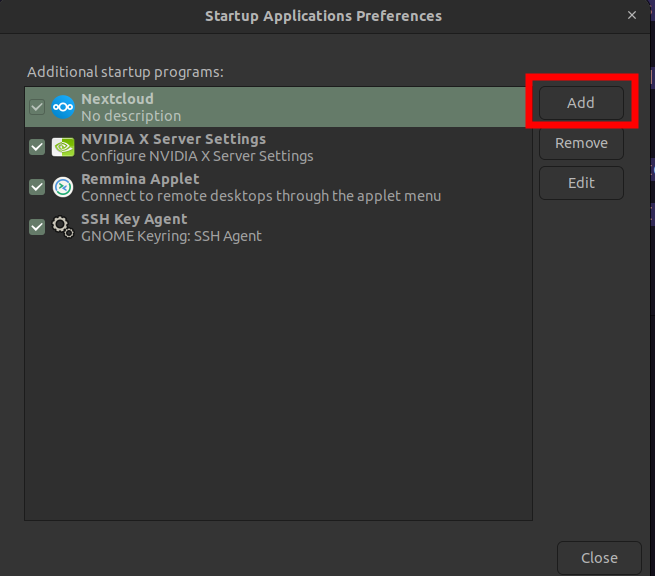
-
Enter the fields as shown below and then press add
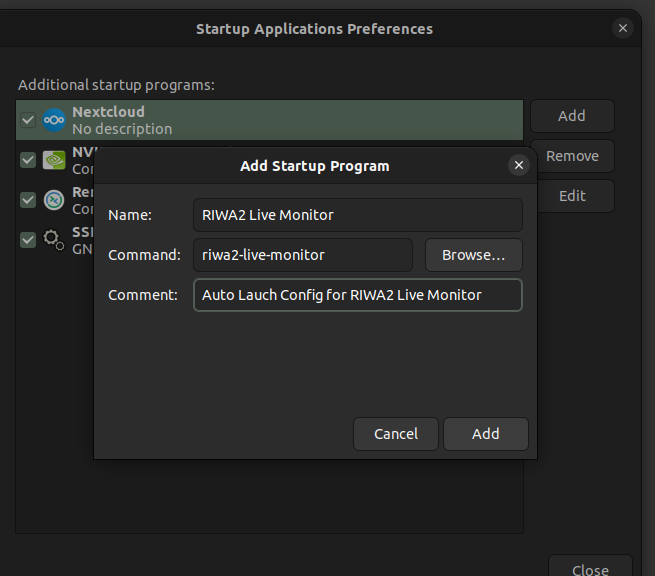
-
Confirm RIWA2 Live Monitor has been added by reviewing the startup list
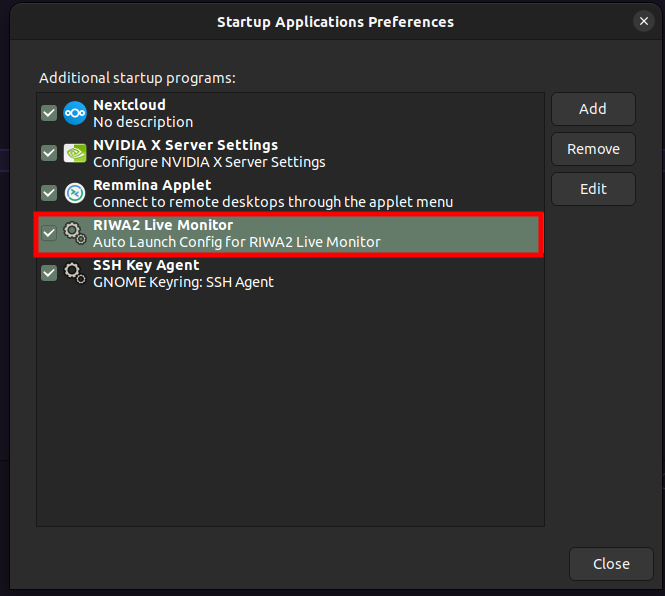
-
Restart PC and verify the RIWA2 Live Monitor launches during the reboot.
Remove Auto launch
To remove the RIWA-UAC software from launching automatically at startup, use the provided remove_watchdog.sh script. This script safely cleans up the systemd service and launcher created by application_watchdog.sh.
Steps to Remove:
- Open a terminal and navigate to the directory containing
remove_watchdog.sh. - Run the script using the exact same command that was originally passed to
application_watchdog.sh. For example:- If you previously added obara_app using:
sudo ./application_watchdog.sh obara_app - then remove it with:
sudo ./remove_watchdog.sh obara_app
- If you previously added obara_app using:
Ensure that the command string matches exactly, including any absolute paths (e.g., /usr/bin/obara_app), or the script will not locate the correct service to remove.
Viewing Watchdog Service Logs
In order to view and check the behavior of an application added by watchdog for debugging or reporting, do the following:
-
Open a terminal.
-
Execute the command:
sudo journalctl -fu watchdog_$(echo "<application>" | sha256sum | cut -d ' ' -f1)Replace
<application>with the name of the software you wish to view the logs. -
For example: To view the logs for tf_bridge_app, execute the following command:
sudo journalctl -fu watchdog_$(echo "tf_bridge_app" | sha256sum | cut -d ' ' -f1)